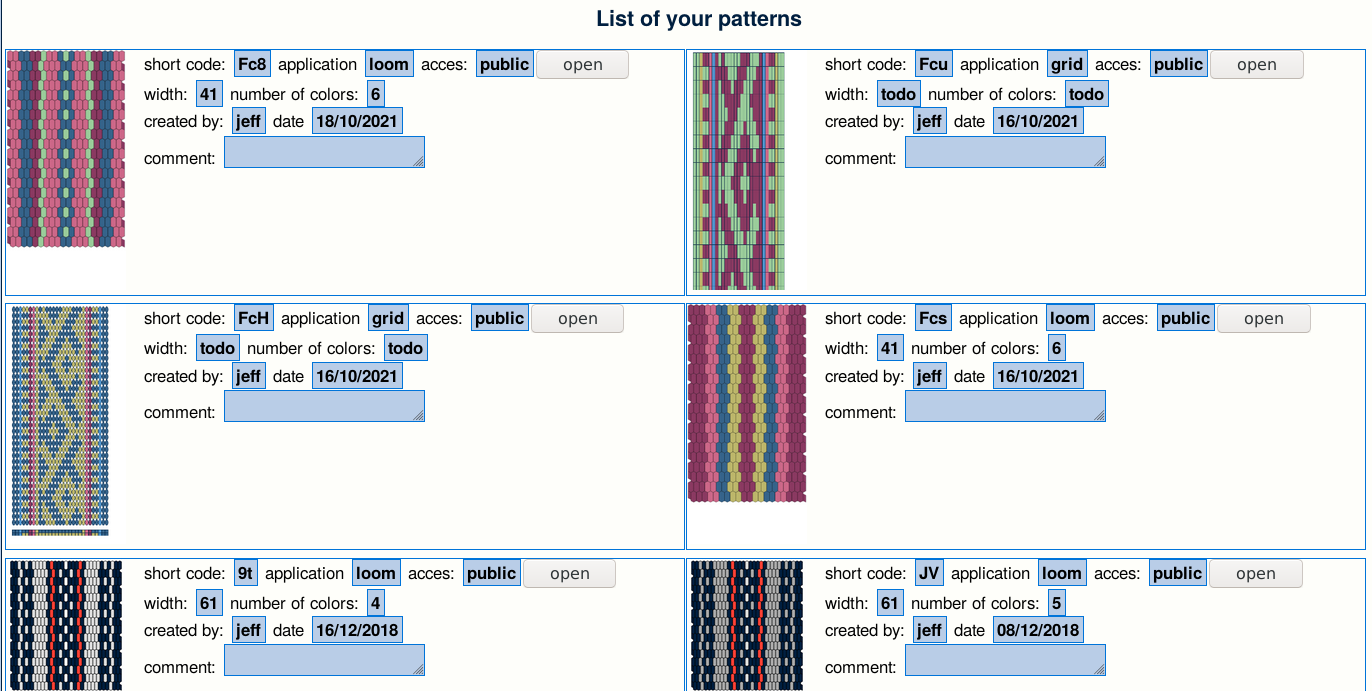Hi
There are a few improvements in the tablet editor
Twist counter
First a twist counter that you can activate on “display panel”
At the top, display when there are too many twits, backward or frontward
For twist neutral, or almost, it display number of turns
Reference line
Second, a reference line.
Using right click on line numbers you can add “reference line”
It adds a blue mark for the reference line, and cyans marks for all line that are same as reference
Chunk viewer
Third a chunk viewer.
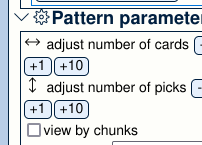 =>
=> 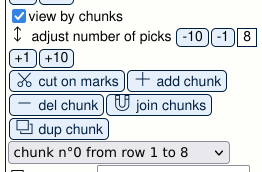
A pattern can be cut into chunks :
– with right click on border as marks
– using the marks (scissors “cut on marks” )
You can then choose the chunk you want to see. You can add chunk, join the present one with the next one, duplicate the present chunk.
The threading is only visible on the first chunk
The reference is the last row of the first chunk. On the different chunks (apart from first), the reference line is shown at the top.
The end of the chunk “should” be the same as the reference line so that the different chunk could be woven in anyorder. If it is OK, the square is black, otherwise it is red
The twist counter only take into account the present chunk.
You can choose the chunk you want to see
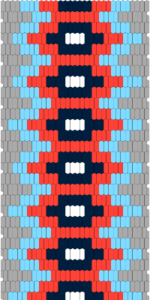
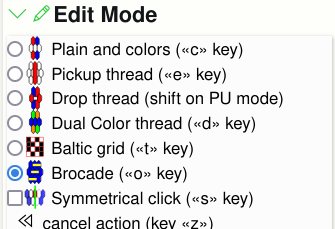
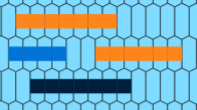
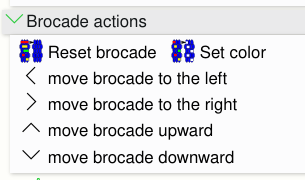
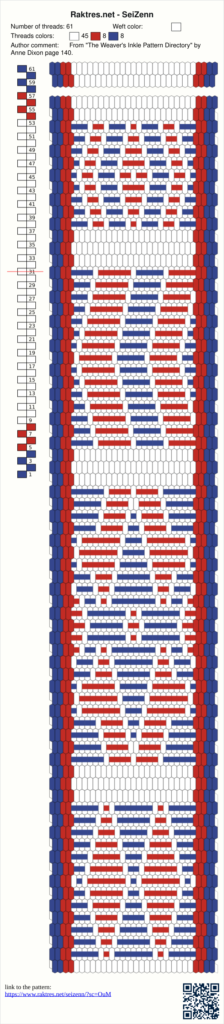
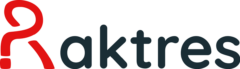
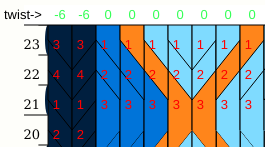
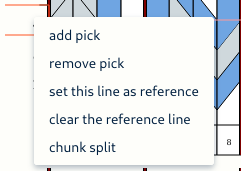
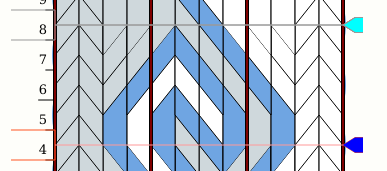
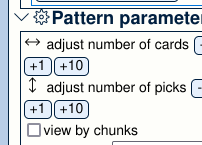 =>
=> 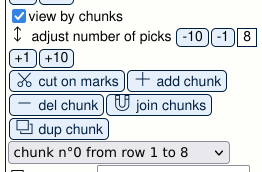
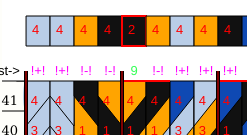
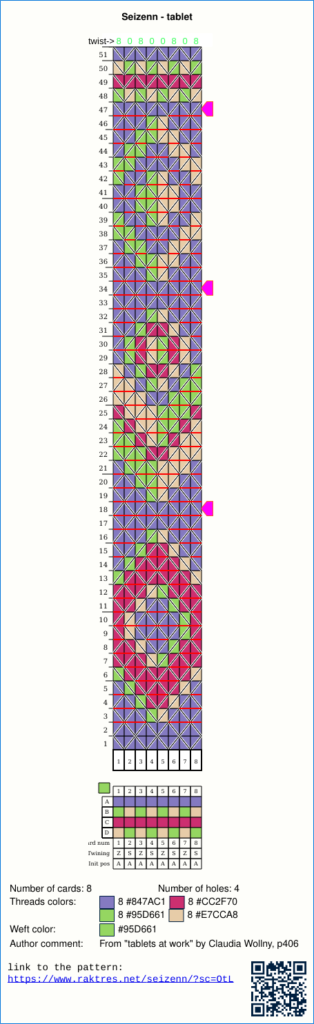
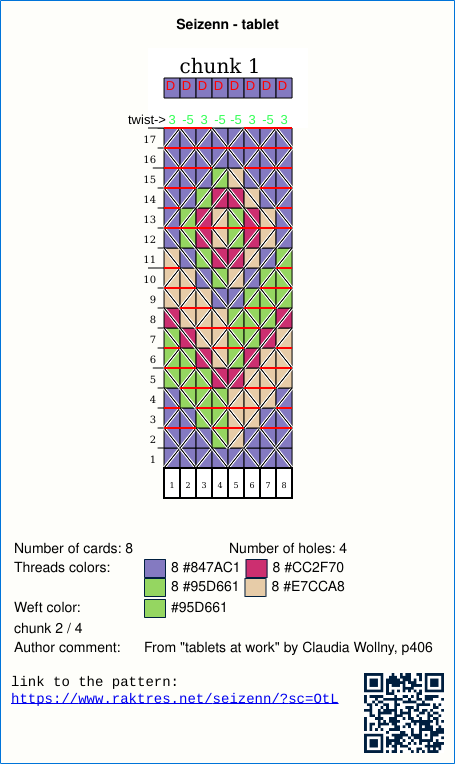

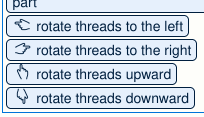
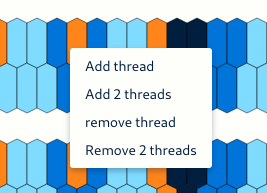
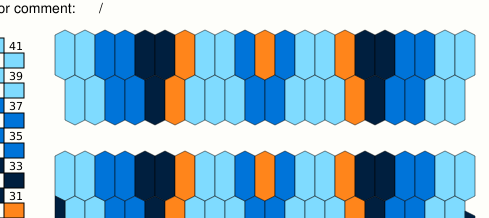
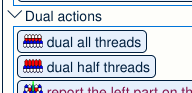
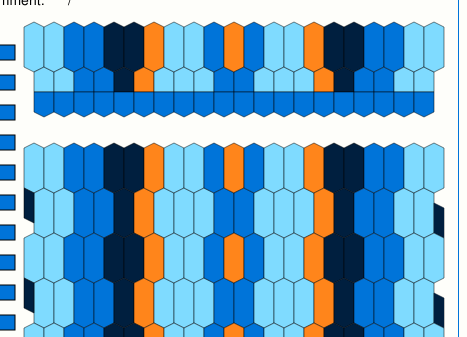
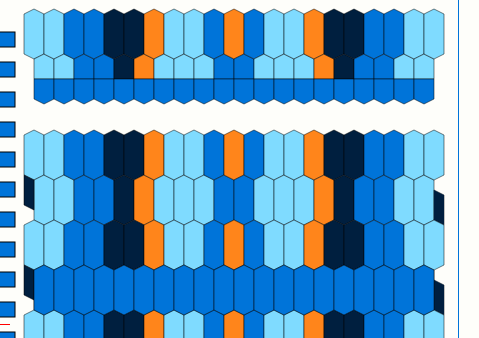
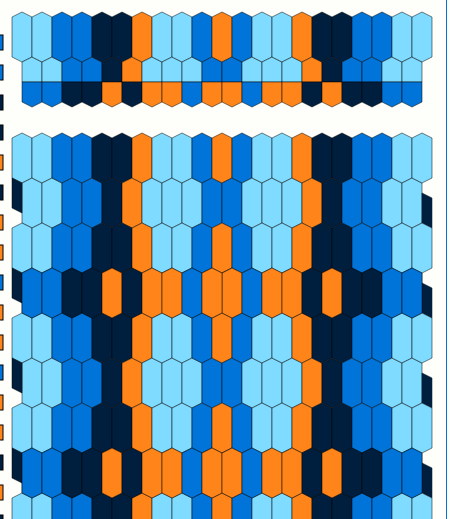
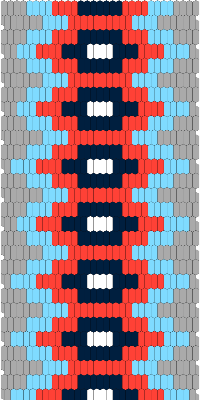
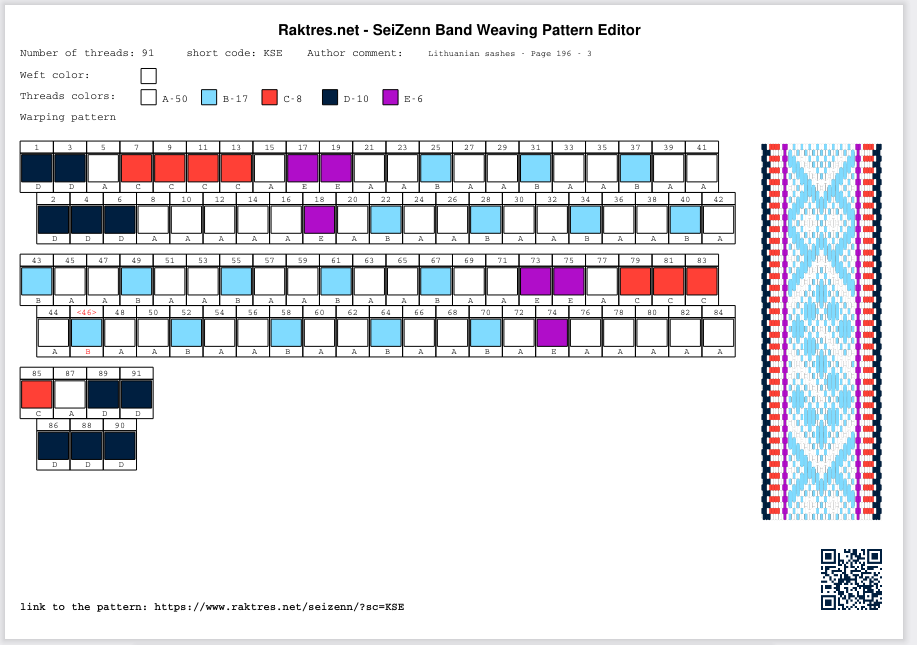
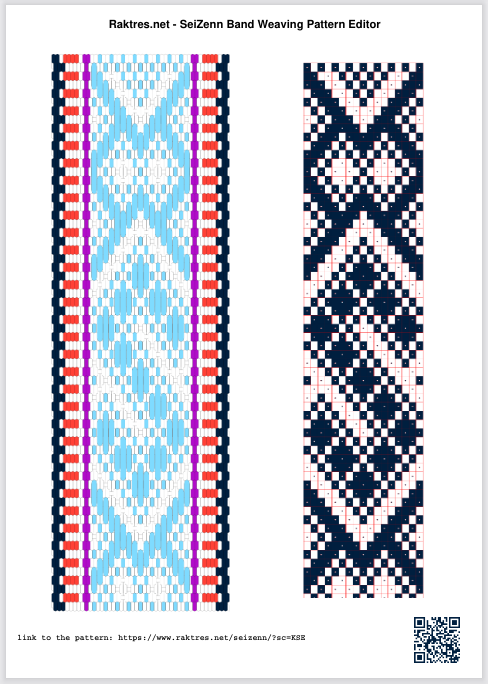


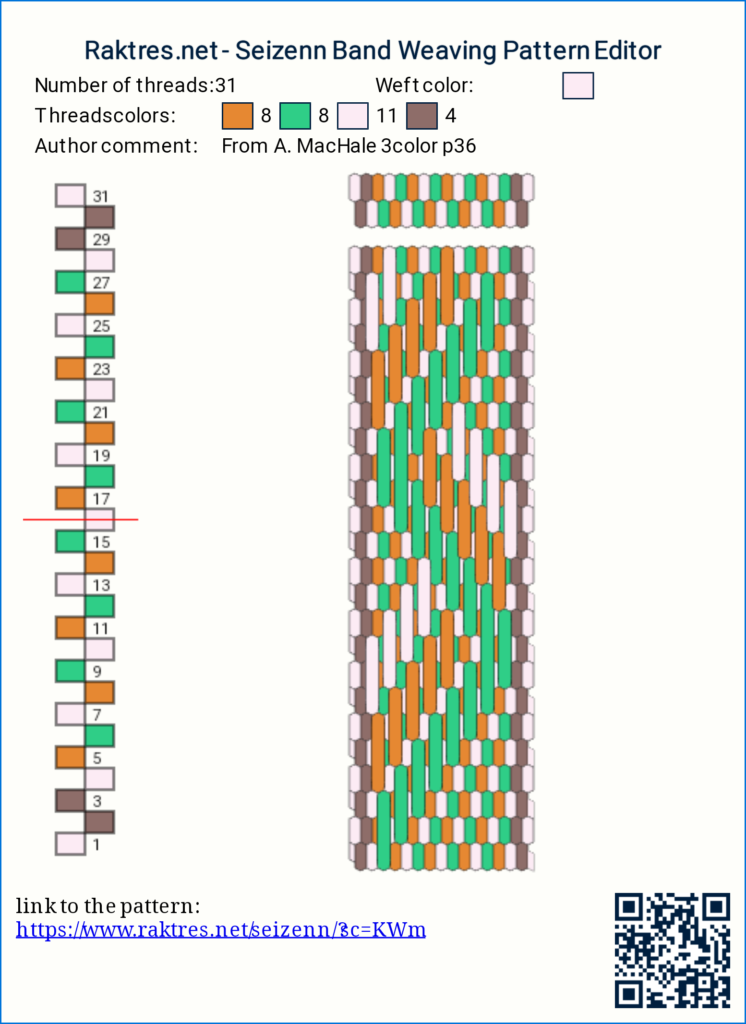
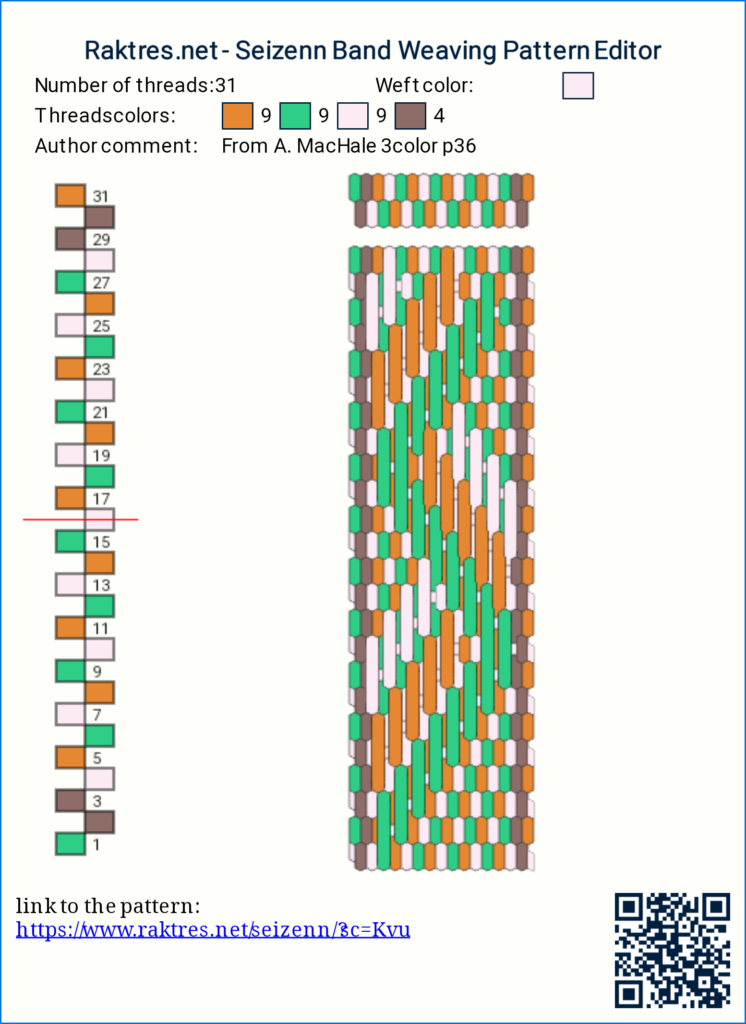
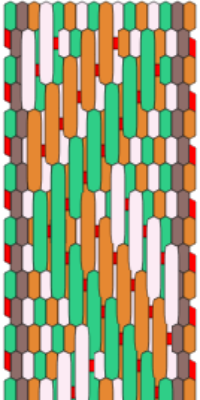





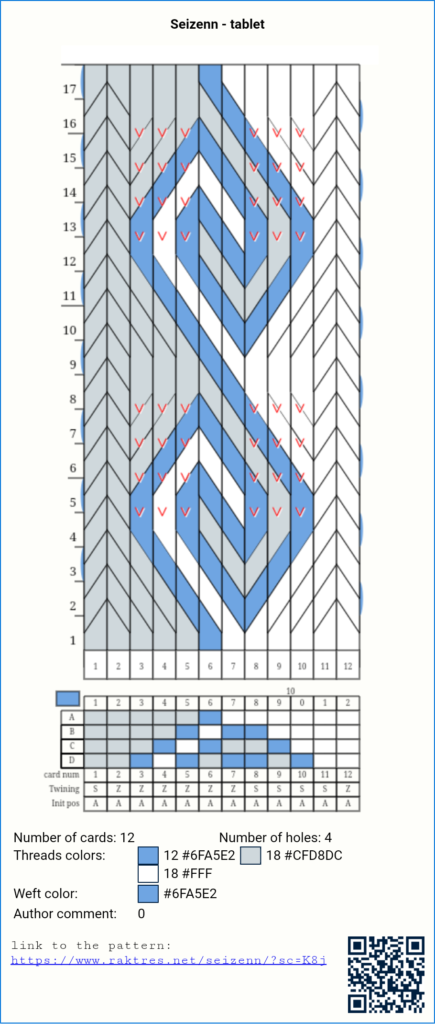
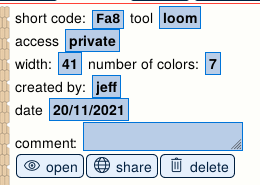
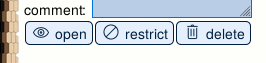
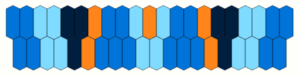

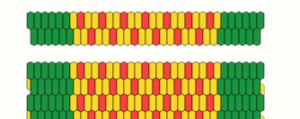
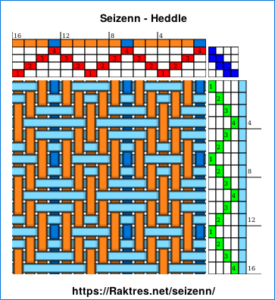
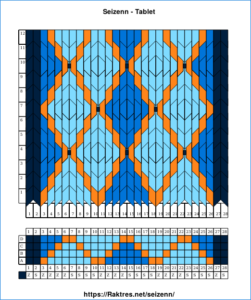

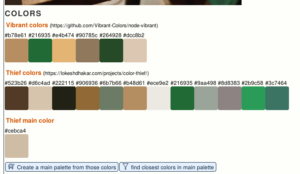
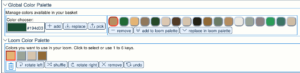
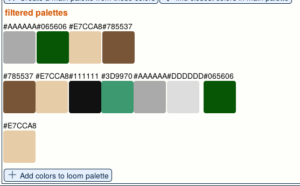
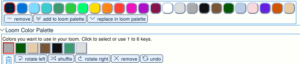
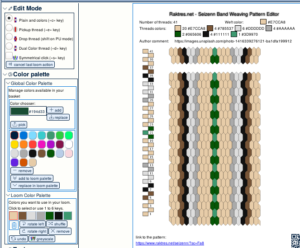
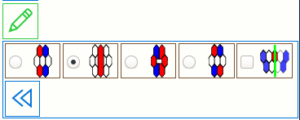 or
or 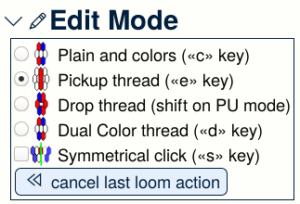
 and choose the
and choose the  menu.
menu.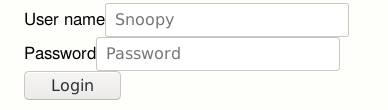
 button, you only get the shortcode to your pattern :
button, you only get the shortcode to your pattern :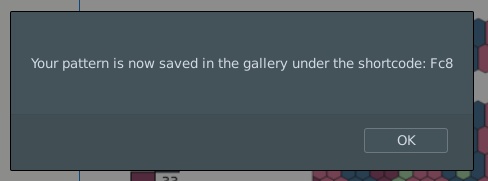
 from the main menu.
from the main menu.